For those who have issues on downloading Beat Detection Plugin in Filmora Video Editor. Here's the plugin for you
Beat Detection
Following the beats of music is a great way to make your video more dynamic. Filmora9 provides a Beat Detection audio tool which marks audio beats automatically, making it easier to match your edit to your music. Here’s how to use Beat Detection:
How to create markers with Beat Detection
Right-click on the music file that you want to detect the beats for in the Media Library (imported or built-in audio) and select the Beat Detection option. Filmora9 will analyze the music and generate beat markers automatically, which will appear on the music after it is moved into your timeline.
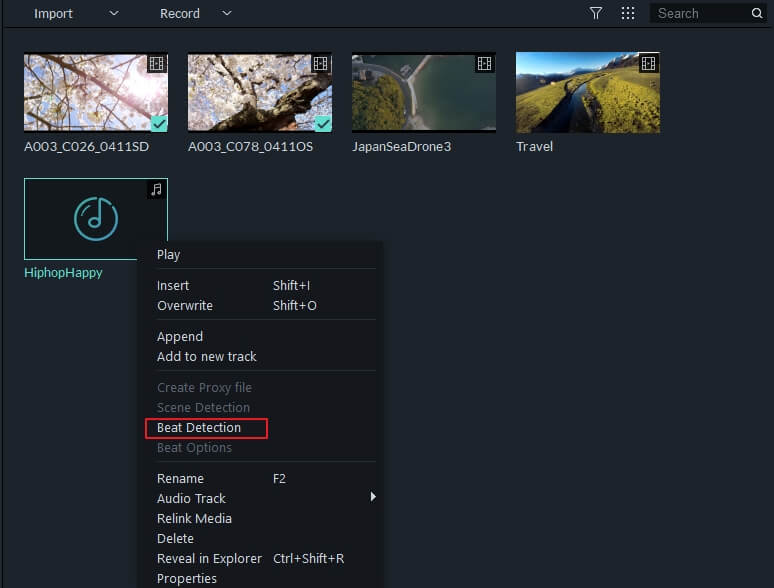
Note: When you use Beat Detection at the first time, it may take some time for Filmora9 to install the beat detection plugin. When the plugin is installed and the detection is complete, you will see a Beat icon in the lower left corner of your audio clip’s thumbnail like below:
- Drag and drop the music file into an audio track in the timeline and the beat markers will appear on the audio track. It will look like this:

By default, Filmora9 will display the generated highlight beat markers in red every four beats. To view beat markers (in blue) for every hit, you can change the beat detection settings by right-clicking the music file in the library and then selecting Beat Options. In the popup window, you can change the highlight beat frequency, highlight offset, or un-check Only mark highlight beats to display every beat marker.
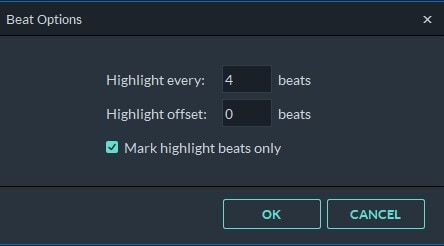
- To add additional beat markers, place the playhead at the point where you want to add a marker in the audio track and then click the Marker icon on the toolbar or press the M key on the keyboard.
- To remove a beat marker, click the Marker point and then press Delete on the keyboard. You can also right-click the Marker in the audio track and select Delete to remove it, or select the Delete All Markers option to remove all markers.
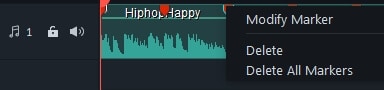
- Now, you can drag and drop your photos and videos into the video tracks and adjust them so they match the beat. You can even add transitions at the beats to make them more vivid.
*Note: Compatible with Filmora 9.3.5.8 and above

